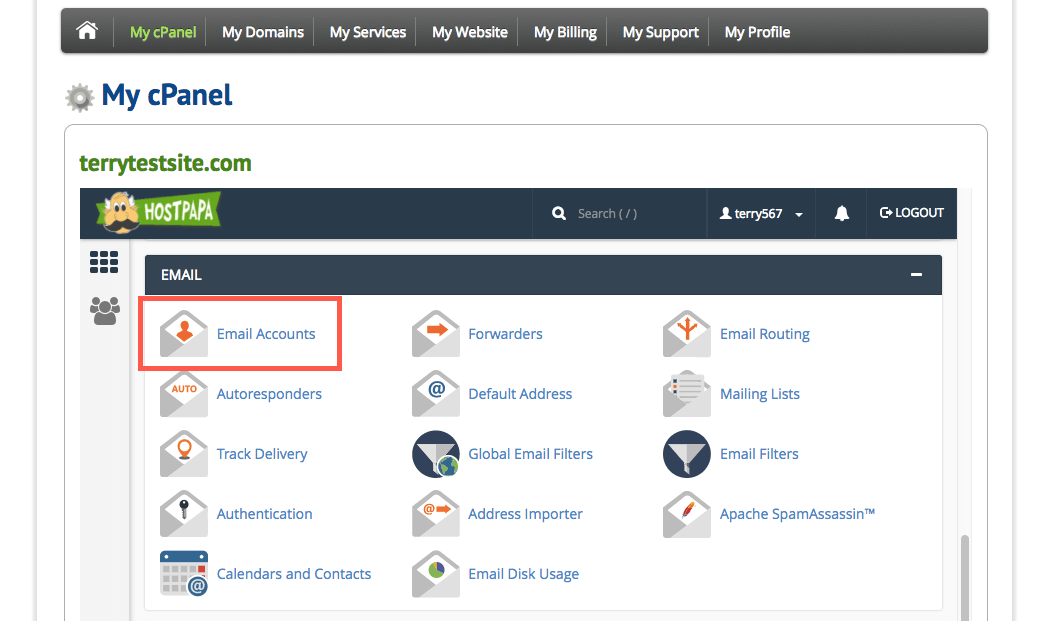When you’ve configured your account with SpamAssassin and its Spam Box feature, SpamAssassin directs email it flags as spam to the Spam Box in a folder called Spam. If you’re a HostPapa webmail user (Horde, RoundCube, and SquirrelMail), you may need to subscribe to the Spam folder (sometimes called Junk) in order to see it in the webmail interface.
Refer to the instructions below to subscribe to and access the Spam/Junk folder in your webmail interface.
Horde webmail
To subscribe to and access the Spam folder in Horde:
Log in to cPanel and go to the Email section.
Click the Email Accounts icon to open the Email Accounts page.
On the Email Accounts page, scroll down to the list of email accounts. Open webmail for the email account you’re setting: click the More dropdown and select Access Webmail.
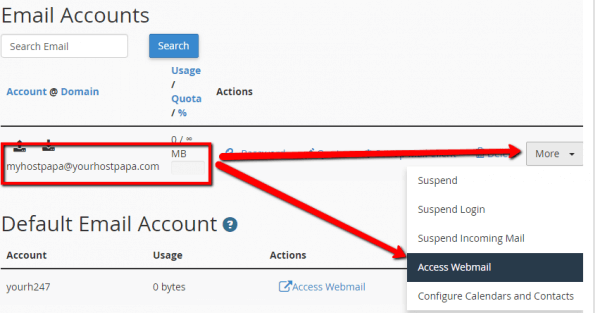
The Webmail page opens in a new tab. Click the Horde banner to open Horde webmail.
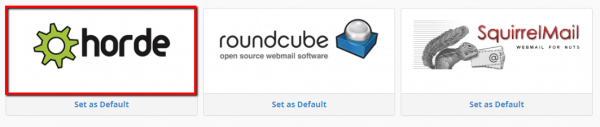
In the Horde folder panel, click the Folder Actions dropdown and click the Show All Mailboxes item.
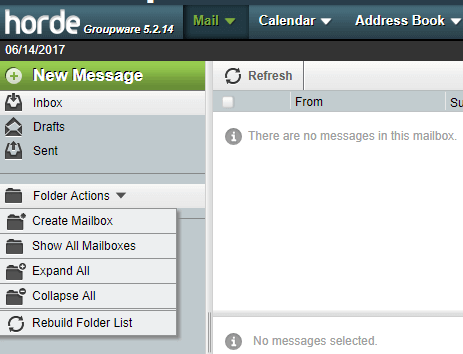
The Spam folder now appears in the folder panel.
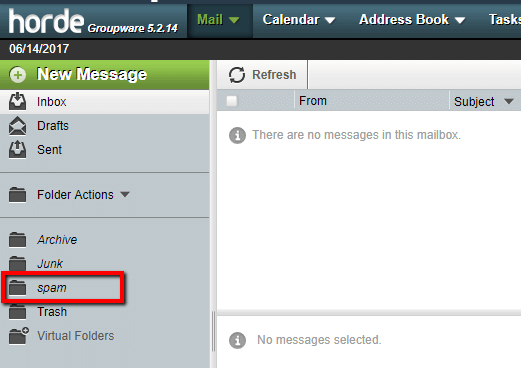
Open the Spam folder settings menu and select Subscribe. On a PC, right-click the spam folder and select Subscribe. On a Mac, hold down the Ctrl key and select Subscribe.
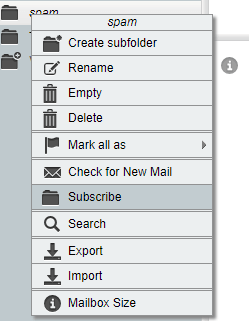
When the Subscribe to spam? window pops open, click the Subscribe to all folders of spam checkbox and click OK.
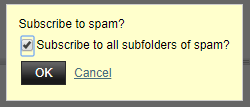
The spam folder now appears in the standard Horde email folders list. To access the spam folder, click it. Any spam email will appear in the emails list on the right side of the screen.
RoundCube webmail
In RoundCube, the spam folder is called Junk by default. To access the Junk folder in RoundCube:
Log in to cPanel and go to the Email section.
Click the Email Accounts icon to open the Email Accounts page.
On the Email Accounts page, scroll down to the list of email accounts. Open webmail for the email account you’re setting: click the More dropdown and select Access Webmail.
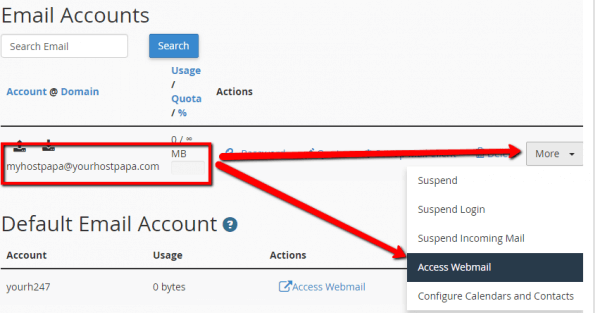
The Webmail page opens in a new tab. Click the RoundCube banner to open RoundCube webmail.
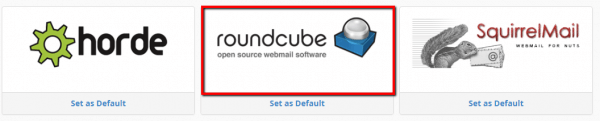
In the RoundCube folder panel, the Junk email folder is subscribed by default. Spam Box will automatically place spam email into the Junk folder.
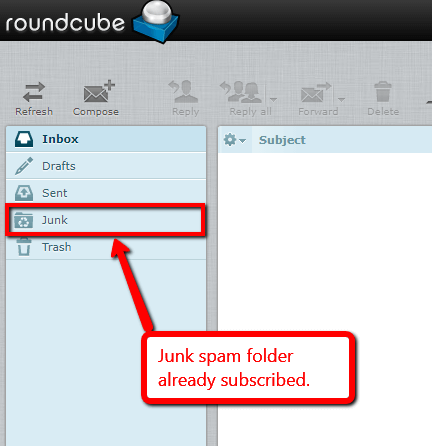
To access spam email, click the Junk folder. Any spam email will appear in the emails list on the right side of the screen.
SquirrelMail webmail
In SquirrelMail, the spam folder is subscribed by default. To access the spam folder in SquirrelMail:
Log in to cPanel and go to the Email section.
Click the Email Accounts icon to open the Email Accounts page.
On the Email Accounts page, scroll down to the list of email accounts. Open webmail for the email account you’re setting: click the More dropdown and select Access Webmail.
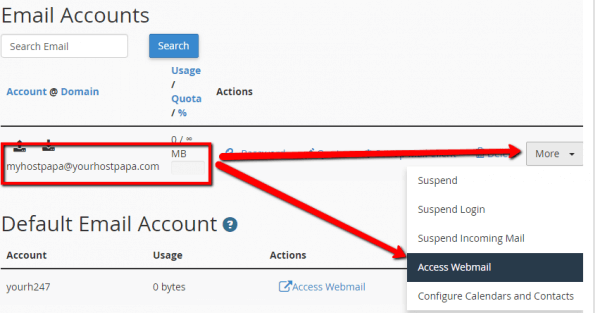
The Webmail page opens in a new tab. Click the SquirrelMail banner to open SquirrelMail webmail.

In the SquirrelMail folder panel, the spam email folder is subscribed by default. Spam Box will automatically place spam email into the spam folder.
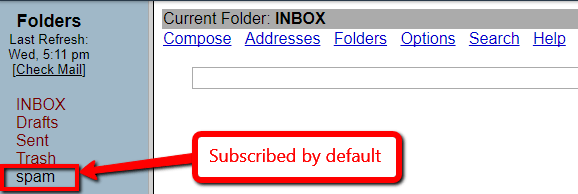
To access spam email, click the spam folder. Any spam email will appear in the emails list on the right side of the screen.
For additional assistance, please don’t hesitate to open a support ticket from your HostPapa Dashboard. Follow this link to learn how.