In WordPress, most content is published in posts or pages. Posts are often news or blog entries and have a sequence or chronological order. By default, most themes display a list of posts or post excerpts on the site’s home page. Pages, however, usually contain static content, such as contact details, legal disclaimers, or biographical information.
About WordPress pages
Pages are a great way to add static content to your site and you can add as many or as few pages as you need. Although they’re similar to posts, there are differences you should understand before deciding whether content should be created in a page or post. The following details apply to WordPress pages:
- Pages can’t have categories or tags applied to them.
- Because they aren’t time-stamped, pages are usually ranked lower than posts in search engine results.
- Pages aren’t included in RSS or Atom feeds.
- Pages can be nested as subpages to group related static content.
Adding pages
In the WordPress dashboard, go to Pages > Add New. Enter the page title and content.
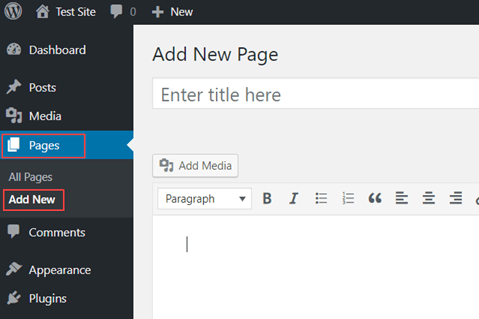
The Page Attributes are optional.
- Parent – Select a parent page if you want this to be displayed as a subpage of the parent.
- Template – If your theme supports page templates, select the template to use.
- Order – By default, pages are displayed in alphabetical order. If you want to display them in a different order, enter a number, with ‘1’ being displayed first.
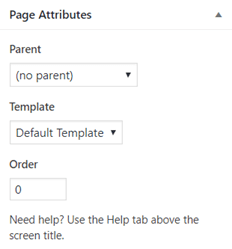
If your theme supports featured images, click Set featured image to select an image to feature with the page. Make any necessary changes in the Publish settings and click Publish.
Listing pages
Customizing your theme to list pages
Most WordPress themes include features that allow you to control how pages are displayed on your site. For example, in the current default WordPress theme, twenty seventeen, go to Appearance > Menu to manage how pages are listed in menus.
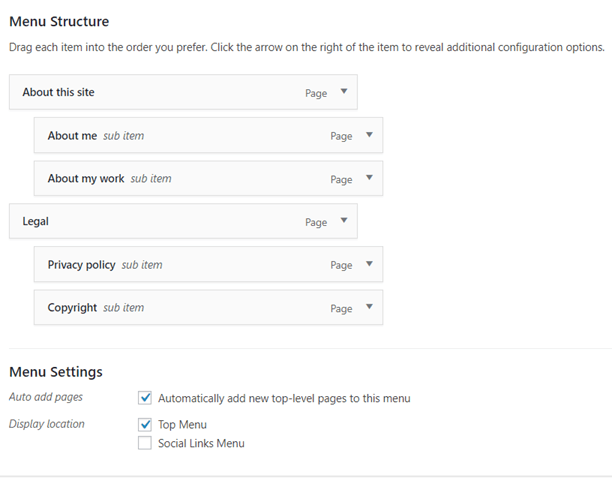
With the menu structure shown above, this is how the pages are displayed on the site. The links to subpages are displayed when you hover over or select the parent page.

Using a plugin to list pages
Another way to manage listing pages is with one of the many available WordPress page list plugins. For more information about using plugins, see How to install plugins in WordPress.
Using a template tag to list pages
If you want to dig into WordPress code and CSS, you can use the wp_list_pages template tag to automatically generate a list of pages. Add the template tag to a header or sidebar template and then style the list using CSS. For more information, see Template Tags in the WordPress documentation.
More information
If you have any questions or need help, you can always contact HostPapa Support by opening a support ticket. Details about how to open a support ticket are here.
