The WP Rocket plugin automatically applies 80% of web performance best practices by default, so you should already notice better performance for your site once it’s installed.
On the first page, cache, the default settings are good except for one. Cache Lifespan is set to 10 hours which is the default. This should be changed to 0 (zero) hours.
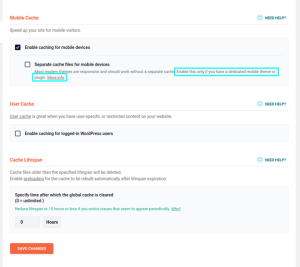
Here we would only recommend you to turn on “separate cache files for mobile devices” if you use a specific plugin for mobile, like the WPtouch Mobile Plugin. There is no need to select Enable caching for logged-in WordPress users unless you have content that can only be seen by logged-in users, such as if you have paid content on your site.
File Optimization
On the File Optimization page, we recommend selecting Minify CSS files and Optimizing CSS delivery. The Remove unused CSS (Beta) has been known to break sites, so we don’t recommend it for now.
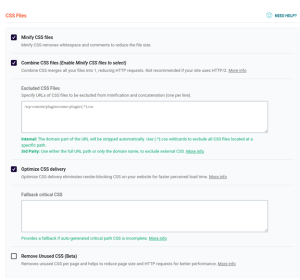
On the same page, we recommend enabling some Javascript optimizations under Javascript Files:
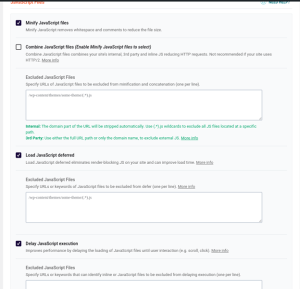
We recommend you test each optimization before enabling the next, as these options can sometimes cause a website to stop working correctly. Once set up, though, your site will likely run a lot faster.
Media
In the Media section, the defaults can be left as-is. Cloudflare Enterprise already converts images to webp on delivery, so no additional optimization is needed.
Preload
Configure Preload as shown below:
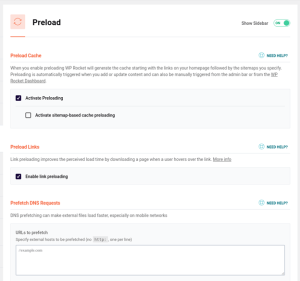
In this way, the navigation will be faster for your clients.
Lastly, in the Database section, use the following options:
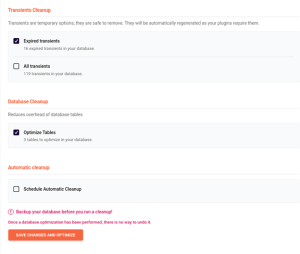
To make the most out of WP Rocket plugin, we recommend you use the Save Changes and Optimize option, but it’s 100% essential to back up everything before. It’s very rare to see any breakage here, but there is always a risk.
If you need help with your HostPapa account, please open a support ticket from your dashboard.
