Cleanup Mode will allow you to quickly delete orphaned files from your HostPapa Device Backup.
A cleanup runs automatically once a week, but you can manually delete orphan files by following these steps:
- Log in to the My Data Portal using your HostPapa Device Backup credentials.
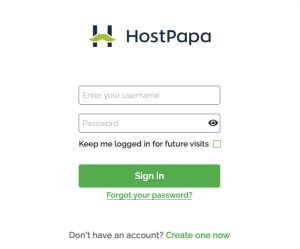
- On the dashboard, scroll down to the Device List.

- Click Manage next to the system from which you wish to add or remove files/folders. (Note: The system must have the status: Connected).

- On the My Files section, click on the Orphaned files button.
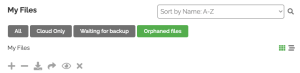
- Expand the drives to see which have orphaned files/folders.
- Select the files/folders you wish to delete and click on the
 icon.
icon.
- If you agree with the files/folders selected, click on the Yes, delete button. If you selected any file/folder by mistake, click on the
 to remove it from the items to be deleted. (Note: This will put the selected data into a queue to be removed. Allow some time for the removal of the orphaned data to complete.)
to remove it from the items to be deleted. (Note: This will put the selected data into a queue to be removed. Allow some time for the removal of the orphaned data to complete.)
If you need help with your HostPapa Device Backup, please open a support ticket from your dashboard.
