To help filter spam email, your HostPapa service features Apache SpamAssassin. Apache SpamAssassin is a smart email filter that not only identifies spam email, but learns as it goes, to get even better at its job. This article describes how to set up Apache SpamAssassin on your account.
Apache SpamAssassin is disabled by default. To enable the feature, first log in to your HostPapa Dashboard and select My cPanel.
Scroll to the Email section and click Spam Filters.
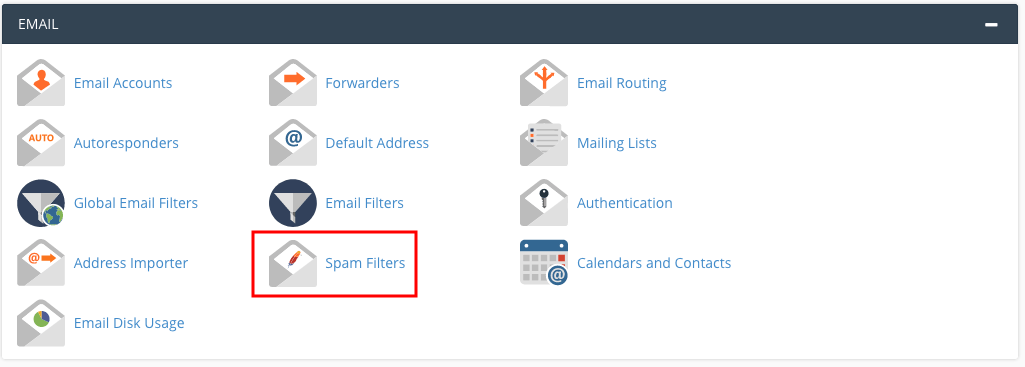
The Apache SpamAssassin page opens. At the top of the page, click the Process New Emails and Mark them as Spam button.
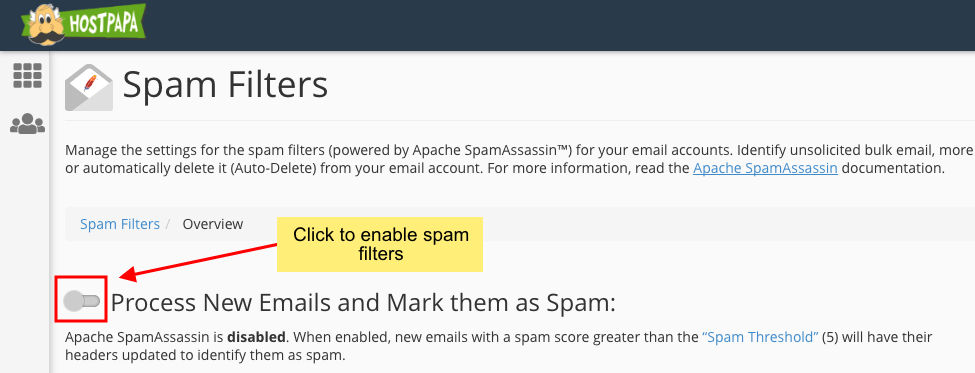
When Apache SpamAssassin has been successfully enabled, you’ll see the following message at the top right corner of the page:

Configuring Apache SpamAssassin
While Apache SpamAssassin is excellent at preventing spam from reaching your email inbox, it’s not perfect. An email message may occasionally be incorrectly flagged as spam, so you’ll need to check your spam folder periodically for email that shouldn’t be flagged.
HostPapa recommends you set up Apache SpamAssassin as described below.
The Auto-Delete section
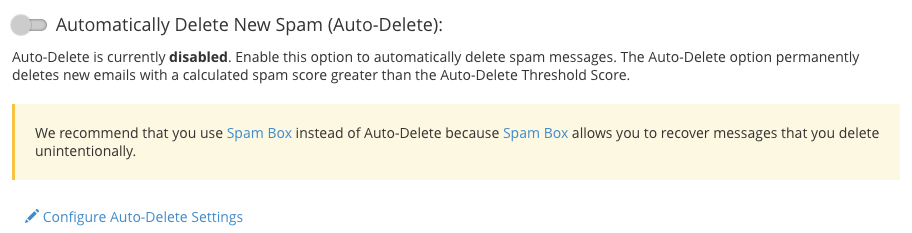
When you check this section, you’ll see that Automatically Delete New Spam option is disabled by default. This means that messages Apache SpamAssassin identifies as spam will not automatically be deleted when they’re detected. HostPapa recommends you leave this setting at the default.
If you enable this option, you can click on Configure Auto-Delete Settings link where you will be able to set the filter’s sensitivity from 5 to 10, with 10 being the least aggressive.
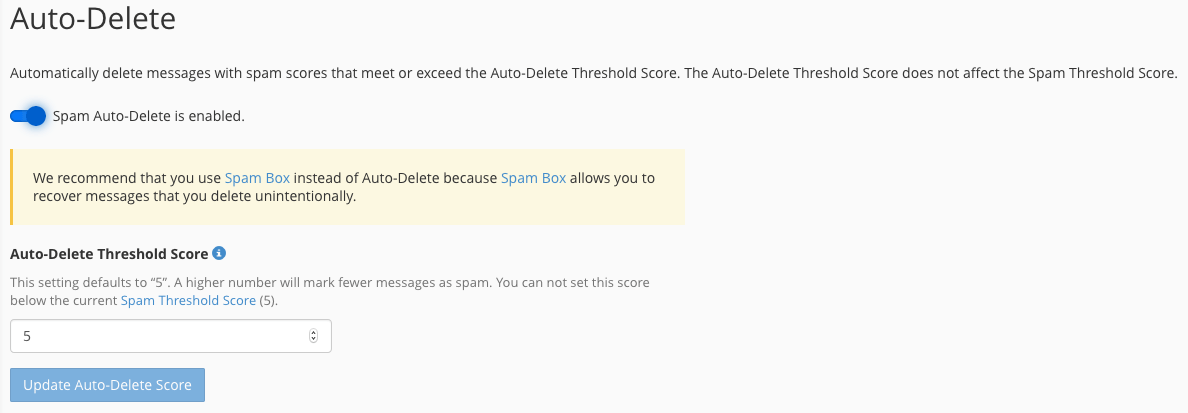
The initial default setting is 5. If you’re seeing too many non-spam messages flagged, increase the setting to 6 and re-test. Some users find 7 is an optimal setting, but experiment with the settings to see what works best for your situation.
The Spam Box section

Spam Box will automatically send any message flagged as spam into a separate email folder named Spam. Check your spam folder regularly for emails that shouldn’t be flagged as spam. HostPapa recommends you enable the Spam Box. To enable Spam Box, click the Move New Spam to a Separate Folder (Spam Box) button.
You’ll see the following message at the top right corner of the page once Spam Box is enabled:

Once you enable Spam Box, you’ll be able to click on a Configure Spam Box Settings link to set it up as needed:
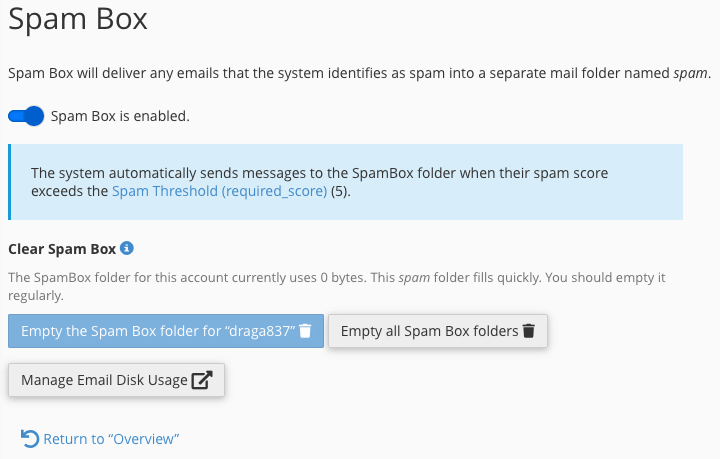
Advanced Apache SpamAssassin configuration
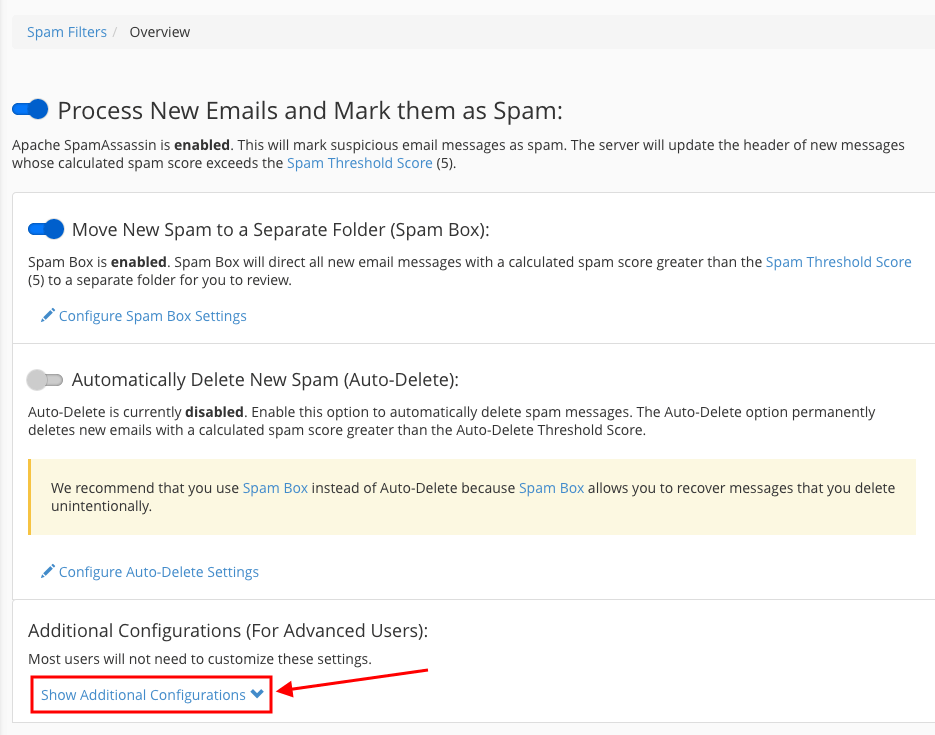
The last section of the Apache SpamAssassin page gives you access to advanced configuration settings. When you click the Show Additional Configurations button, you’ll be able to see advanced options:
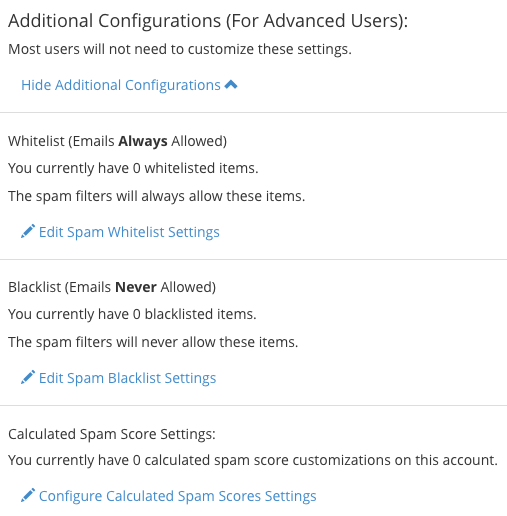
From there, you can do the following:
- Blacklist domain names or specific email addresses in the blacklist_from sections, ensuring that all messages from the specified domain or email address are flagged as spam. Enter one domain name or email address per line:
- Blacklist an email from a specific email address: Enter person@domain.com
- Blacklist all emails from a specific domain: Enter *@domain.com or *.domain.com
- Set a required spam score. This setting is the same as the one you set in the Filters section of the main Apache SpamAssassin page. This field allows you to further your numerical score settings; you could, for example, set the score to 4.3. Experiment to see what works best for your situation. (The remaining score items are for specific settings related to more detailed Apache SpamAssassin configuration. HostPapa recommends you leave these as they are, unless otherwise instructed.)
- Whitelist domain names or specific email addresses in the whitelist_from sections, ensuring that such messages are never flagged as spam. Enter one domain name or email address per line:
- Whitelist an email from a specific email address: Enter person@domain.com
- Whitelist all emails from a specific domain: Enter *@domain.com or *.domain.com
If you need help configuring Apache SpamAssassin, contact HostPapa Support for assistance.
