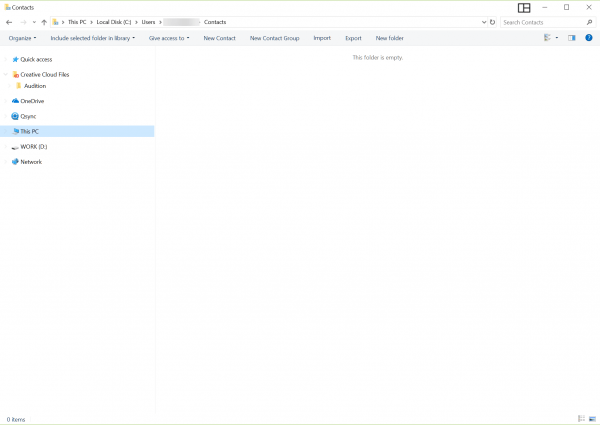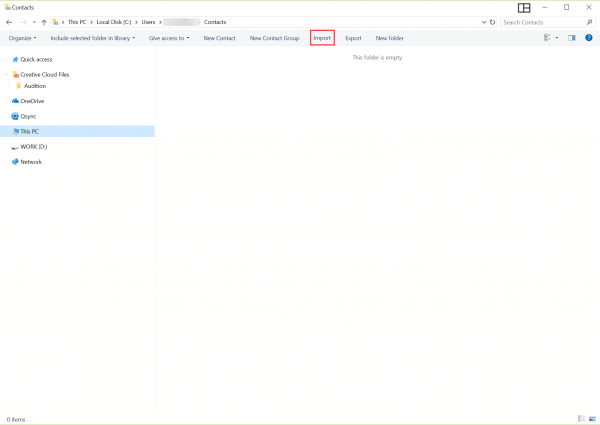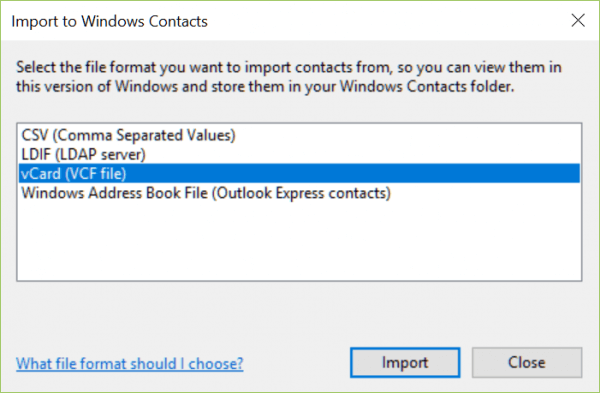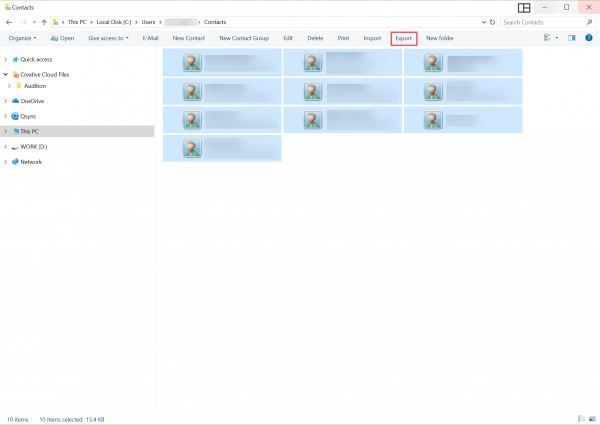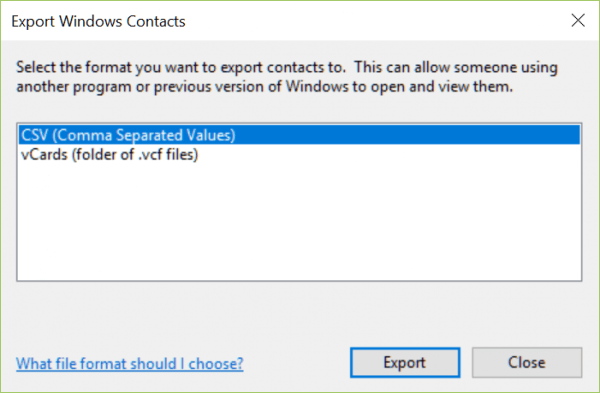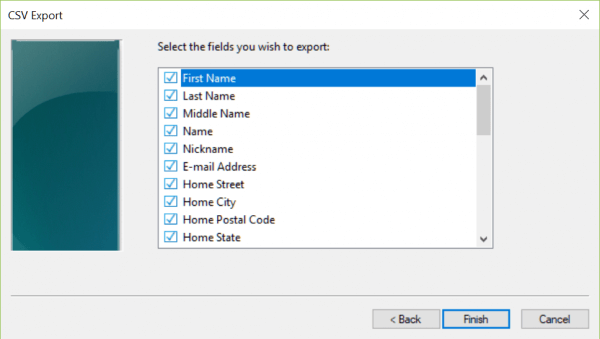vCard (.vcf) is a widely-used file format for email contacts. If you’d like to import your contacts to a new mail app like Outlook, you may need to convert the .vcf file into a Comma Separated Values (.csv) file first.
In this article, we’ll show you how to convert a .vcf file to a .csv file on Windows.
In Windows File Explorer, navigate to your Contacts folder (for example, C:\Users\UserName\Contacts).
Click Import.
From the list of file formats displayed on the screen, select vCard (VCF file), then click Import.
Navigate to the VCF contacts file you wish to import. Each of the contact records will be displayed. Click the OK button on each to import it. Click Close when you’ve finished importing your contacts.
Then, select the contacts you wish to convert to .csv format or use CTRL-A to select them all. Click the Export button.
Select Comma Separated Values (CSV) from the list of file formats displayed on the screen. Click the Export button.
Enter a name for your exported file and use the Browse button to find a location in which to save the file. Click Next to proceed.
Now select the fields you wish to export and click Finish.
Your selected contacts will be exported to a .csv file.
If you need help with your HostPapa account, please open a support ticket from your dashboard.