In this article, we will show you how to easily restore your data with HostPapa Device Backup. Follow these steps:
- Log in to the My Data Portal using your HostPapa Device Backup credentials.
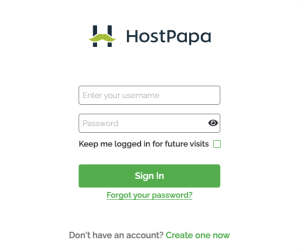
- On the dashboard, scroll down to the Device List.

- Click Manage next to the system from which you wish to restore data.
- On the My Files section, locate the file/folder you wish to restore.
- Select the files/folders you wish to restore by clicking on the checkbox next to them.
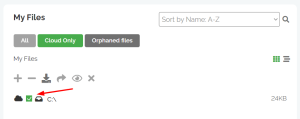
- Click on the download button (
 ) that is on the top of the My Files section.
) that is on the top of the My Files section.
- On the popup window, select the date you want to restore the data from using the calendar option.
- Review the files/folders to be downloaded. You can click on the X to remove any folder/file from the download selection.
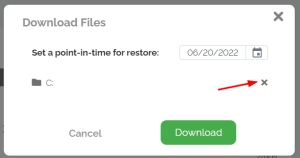
- When ready, click on the Download button to start creating your cart file, which will be found in the Download section (top right side of the page).
- When the file is available, click on the download button.
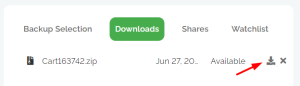
If you need help with your HostPapa Device Backup, please open a support ticket from your dashboard.
