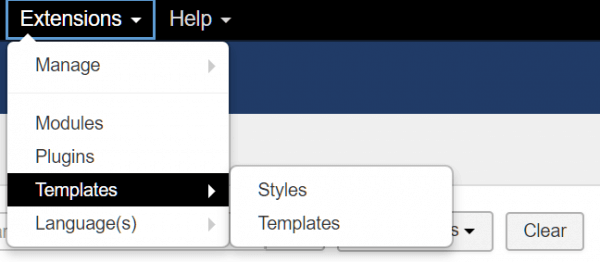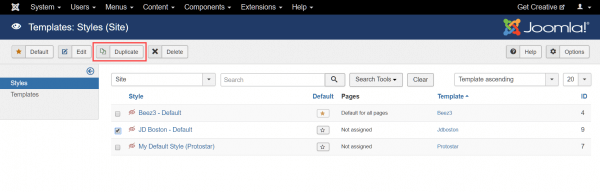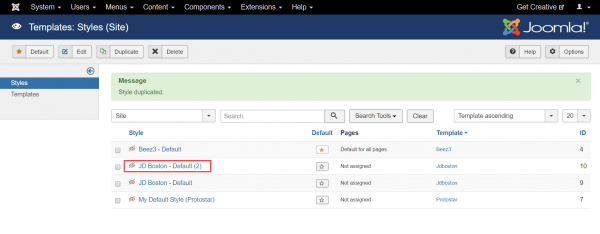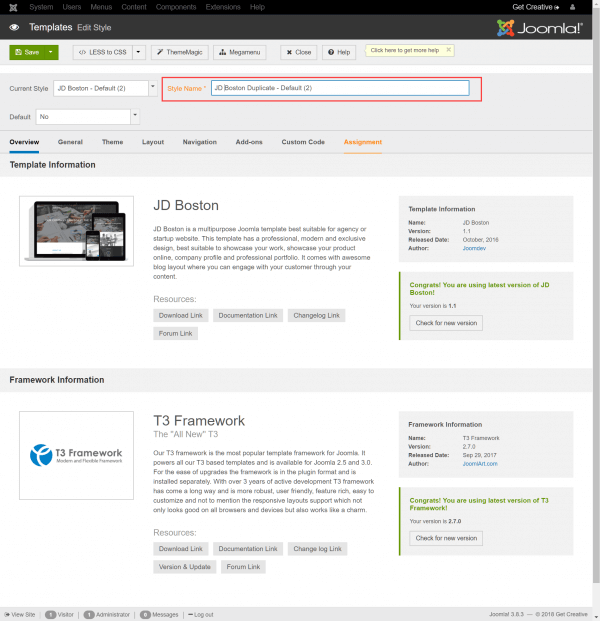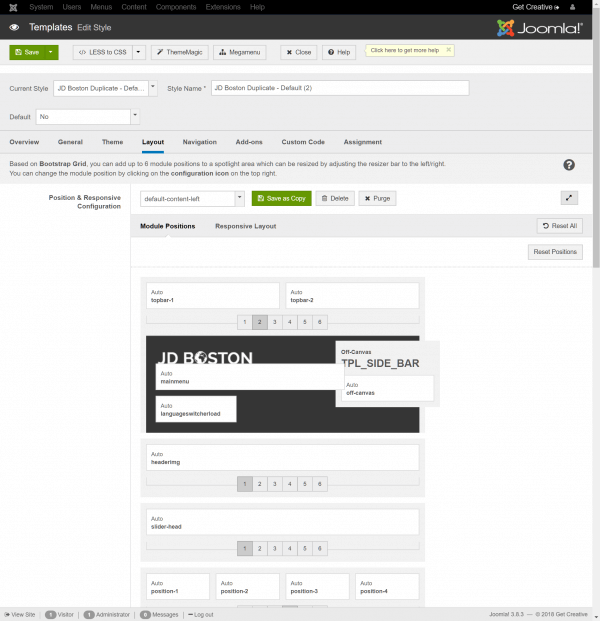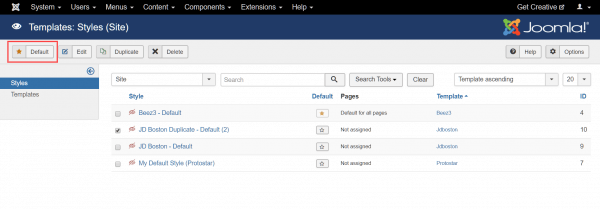Joomla! templates consists of various files located in the templates directory of your site. Before you begin editing Joomla! templates, remember the following:
- Always edit a duplicate of your Joomla! template, rather than the live template currently in use.
- Future updates may make changes to core Joomla! template files, which must be replicated in your edited version.
- Be sure to back up your edited Joomla! templates in case you experience issues with it.
Duplicate a template
To copy a Joomla! template, select the Extensions > Templates menu.
Use the checkboxes to select the template(s) you wish to copy, then click the Duplicate button.
An exact copy of the template files and folders will be created. Note the (2) denoting the duplicate template.
For clarity, you may wish to use the Edit button to rename the duplicated template.
Edit the template
Select the duplicated template and click the Edit button to review its settings. Make the desired changes and click the Save button when ready.
To set your customized template as the default selection, head back to Extensions > Templates, check the box next to your template and click the Default button.
If you notice any problems or if you need any help, please open a new support ticket from your HostPapa Dashboard. More details on how to open a support ticket can be found here.