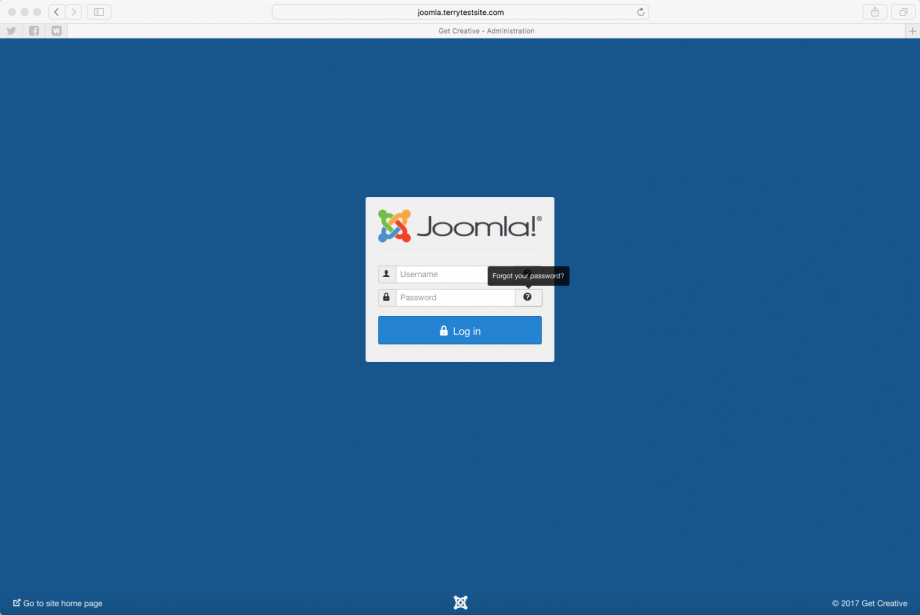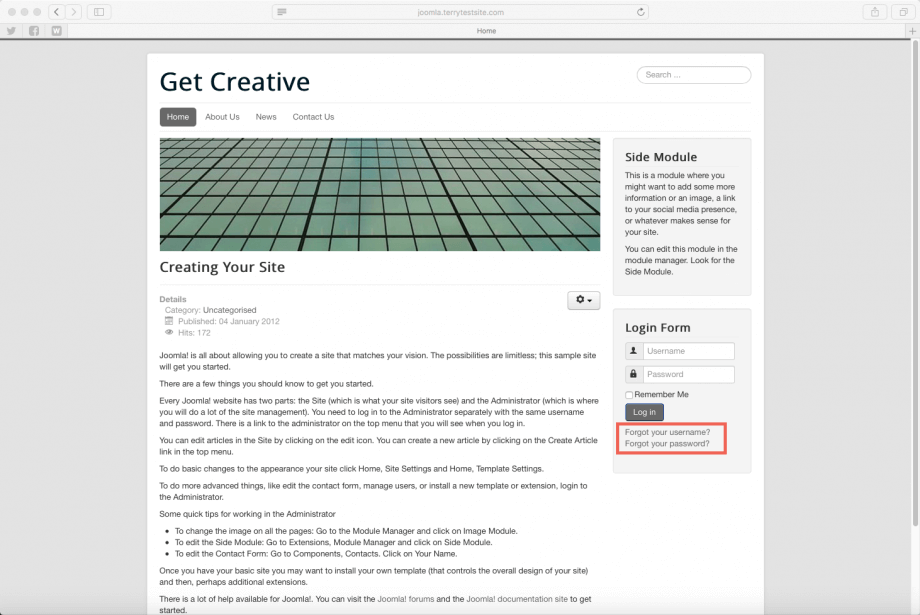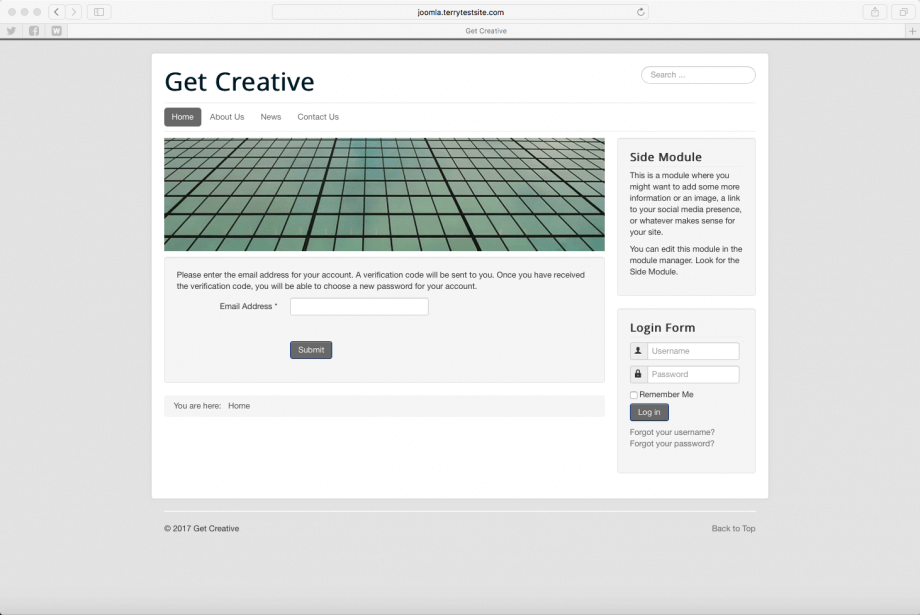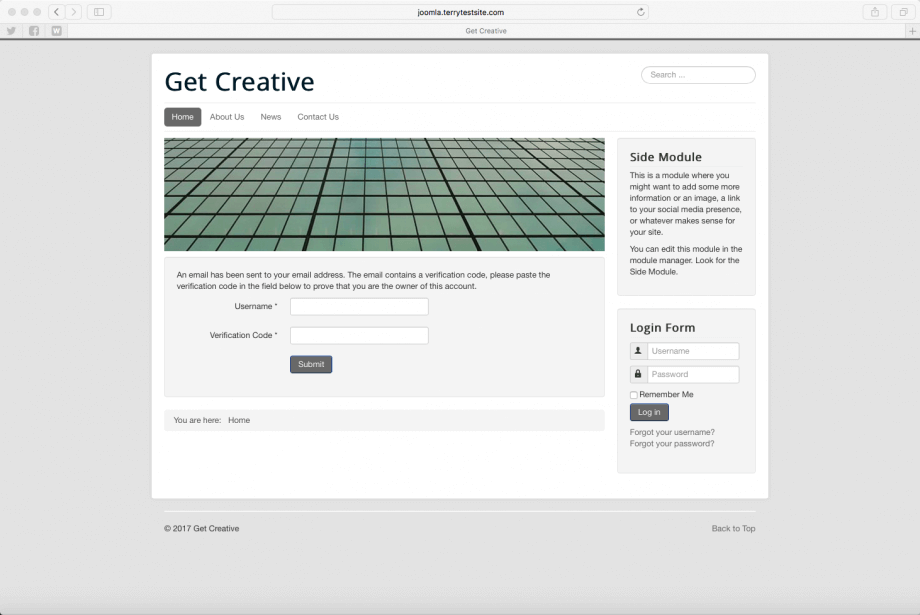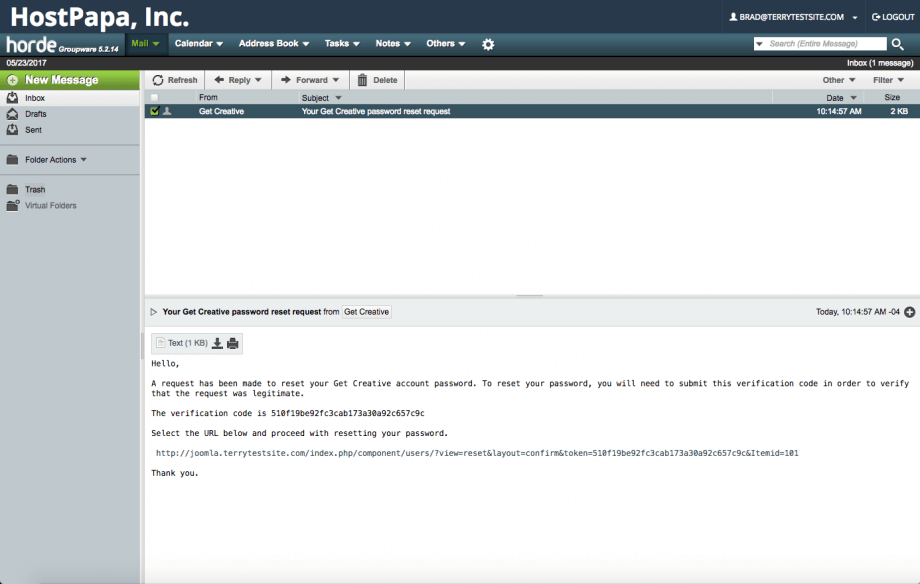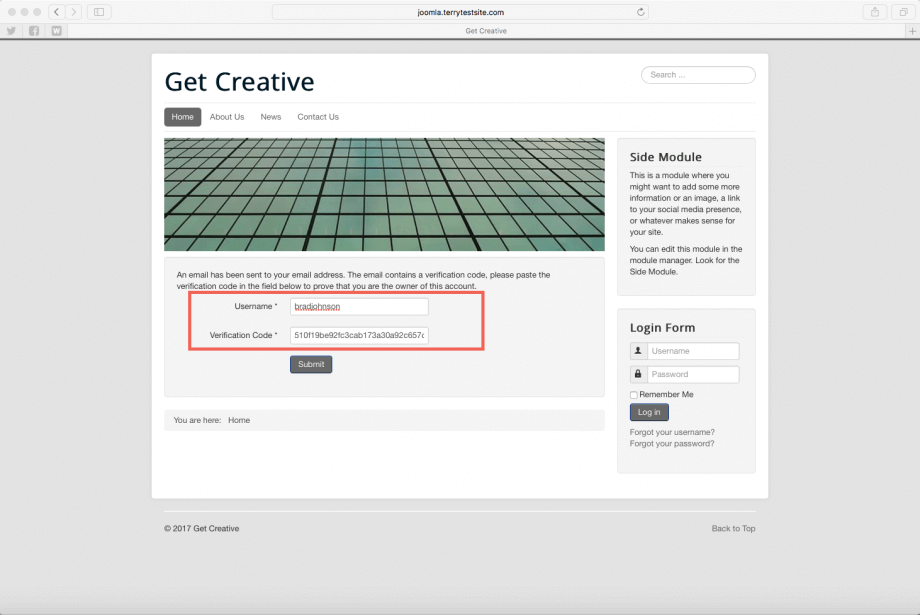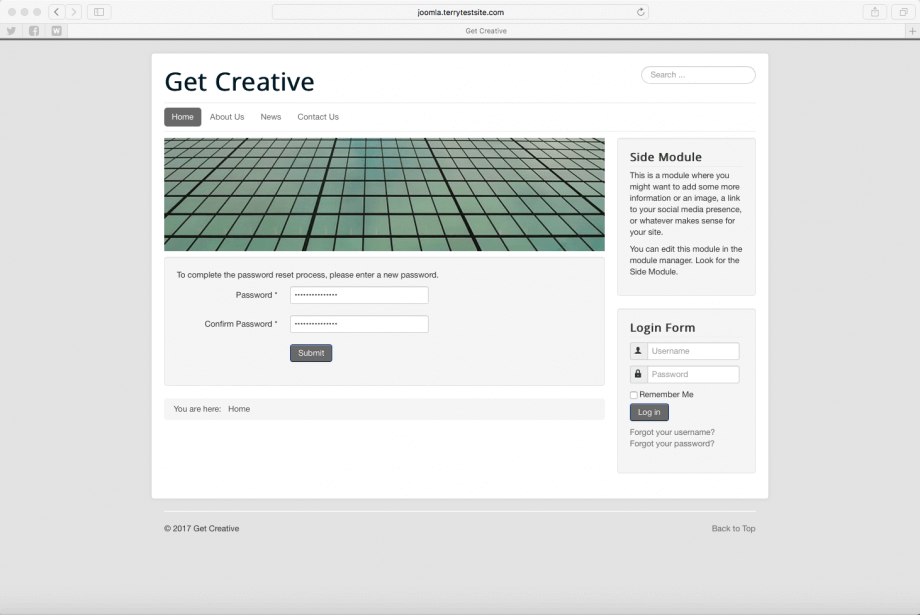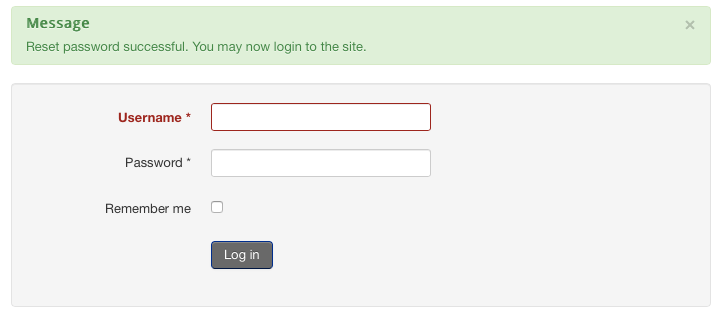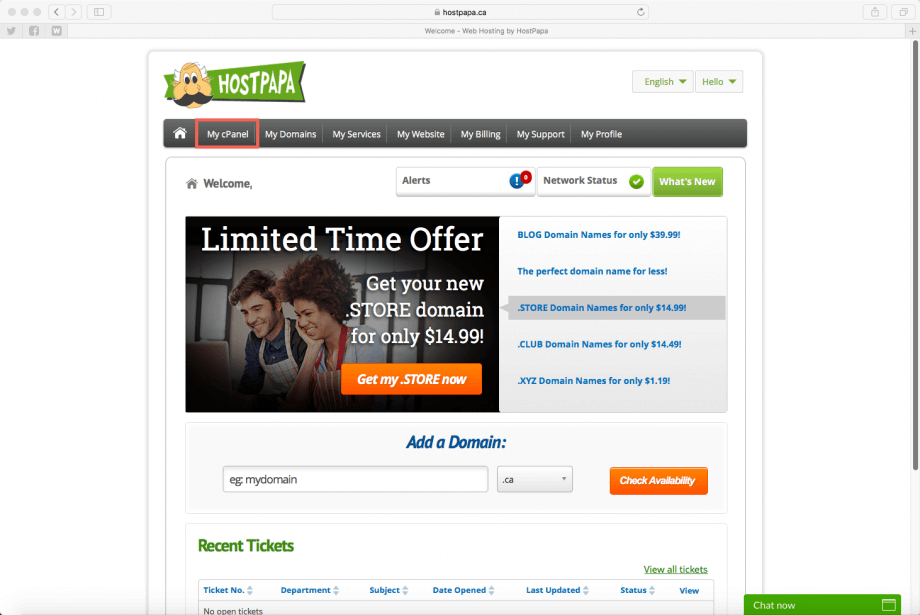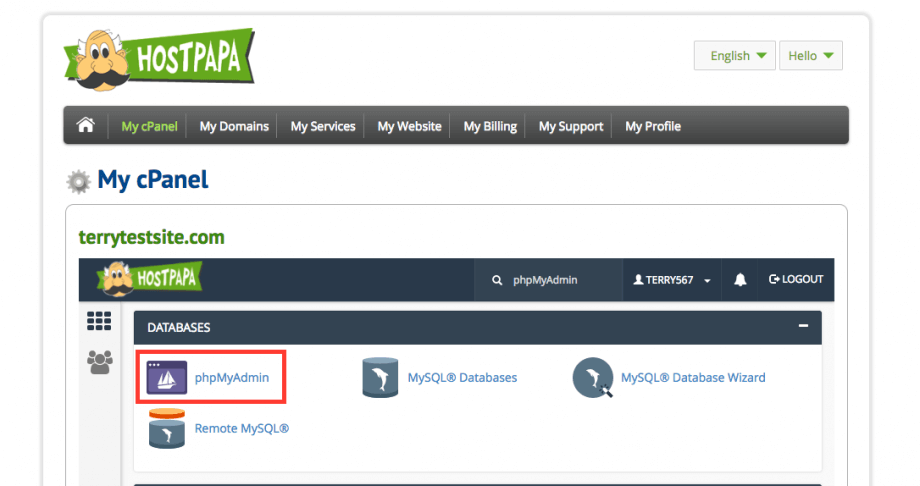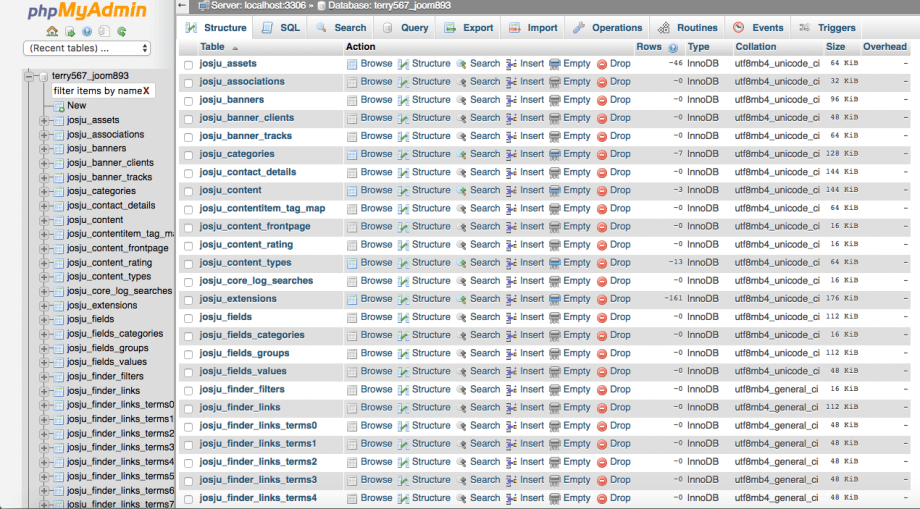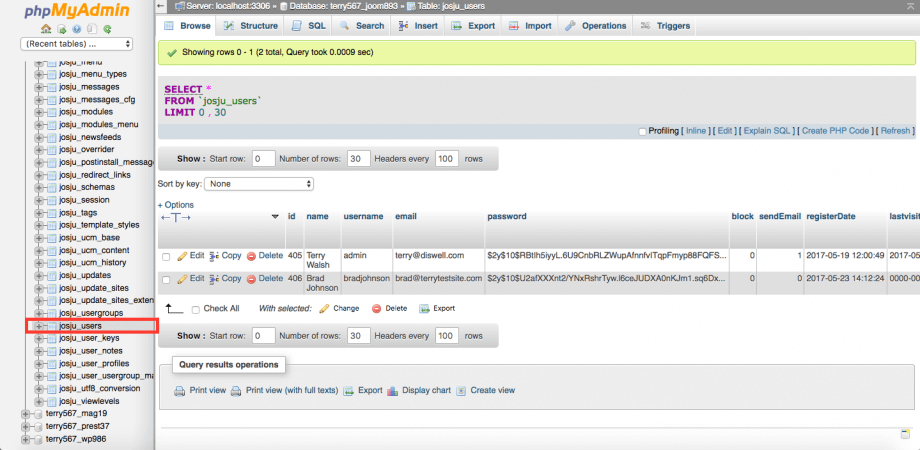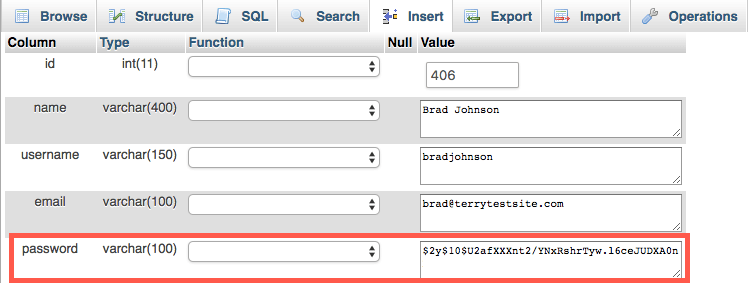If you have forgotten your Joomla! password, or wish to reset it for another reason, you can do so in a number of ways.
Request a new password via email
Head to your Joomla! administration login page.
Click the question mark next to the Password field to navigate to the user login form.
Click the Forgot your password? link to proceed.
You’ll be asked to enter the email address for your account. Once you’ve done so, click Submit to continue. Joomla! will verify the email address and, if an associated account is found, will send a confirmation email to that address.
Now head to your email inbox, where you should find the confirmation email waiting for you.
Click the link embedded in the email to verify the request and proceed with password reset.
You will be taken back to your Joomla! website. Enter your Username and ensure the Verification Code has been inserted in the form, then click Submit.
To complete the password reset, enter a new password twice, then click Submit.
Your password has been reset and you can proceed to log in with your new credentials.
Change the password with a database query
Users with advanced technical knowledge can change the Joomla! account password using a database query in phpMyAdmin.
Visit the HostPapa Dashboard and, in the top menu, click My cPanel.
Scroll down to the Databases section and select phpMyAdmin.
In the phpMyAdmin sidebar, select your Joomla! database.
Find and click on the table with “_users” appended in the list of tables (note: you may have a prefix that is not jos_, simply go to the _users table for your prefix).
Click the Browse button in the top toolbar. This will show all of the users that are set up for this site.
Find the user whose password you want to change and press the Edit icon for this row.
A form will display that allows you to edit the password field.
Copy the following value into the password field and click Go.
d2064d358136996bd22421584a7cb33e:trd7TvKHx6dMeoMmBVxYmg0vuXEA4199
phpMyAdmin should display the message “Affected rows: 1“. At this point, the password should be changed to “secret“.
Log in with this user and password and change the password of this user to a secure value. Check all of the users using the User Manager to make sure they are legitimate. If your site has been hacked, you may want to change all of the passwords on the site.
If, for some reason, the above steps fail, please open a support ticket from your HostPapa Dashboard. Follow this link to learn how.