When you first log into your HostPapa Dashboard, you are asked to select three security questions and provide answers. If you ever need to update the answers, or even select completely new security questions, you just need to follow the steps below.
Please note that to change the details of a security question, you need to know the answer to the current security question. If you have forgotten, HostPapa can help – just let us know through a ticket.
Here are the steps you need to follow to change or update a security question:
1. Log in to your HostPapa Dashboard.
2. Click on your name in the top left corner.
3. Click on My Profile.
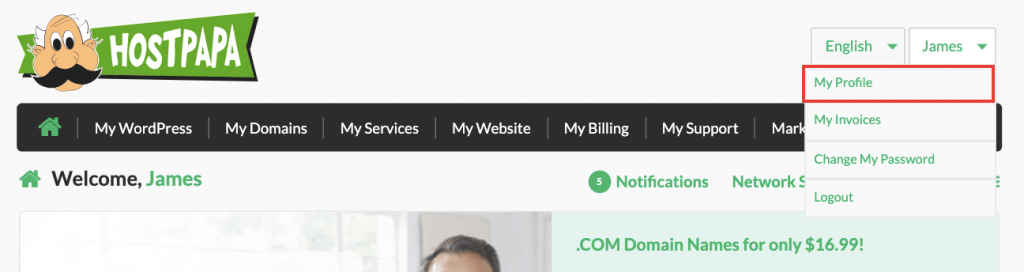
4. Click the Security Questions tab.
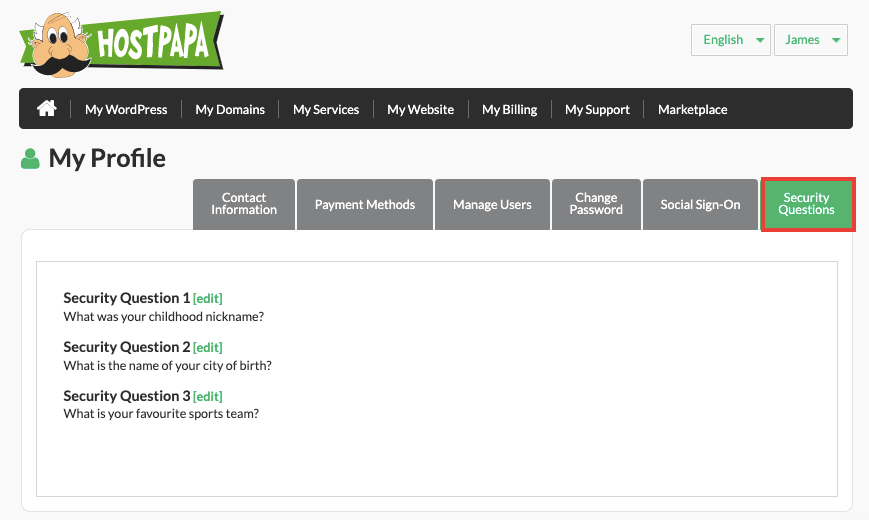
5. Click the Edit link beside a question to be updated. An update form displays.
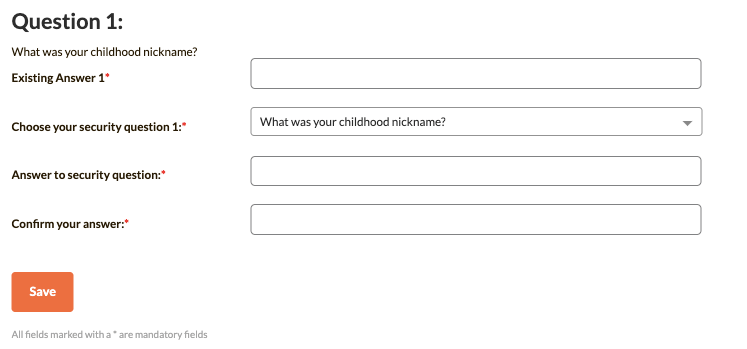
6. In the Existing Answer field, type out the current answer to the security question.
7. In the Choose your security question field, select a new question from the dropdown list. Note: This can be the same question that is currently in use, but the form will not display any questions used by the other two Security Questions.
8. In the Answer to security question field, type out the answer to the security question.
Note: Answers should be kept short. Remember that if a security question needs to be answered as part of verification, the answer must match exactly.
9. In the Confirm your answer field, type out the answer to the security question again, exactly as it appears in the Answer to security question field.
10. Click the Save button. The update form closes and the new answer is stored.
Repeat steps 4 to 9 for each additional question you want to update.
If you need help with your HostPapa account, please open a support ticket from your dashboard.
