Note: This article refers to the legacy version of the Website Builder. If you signed up to the HostPapa Website Builder after March 11 2020, you’re on the new version of the Website Builder. For help, go here.
Here is how to upload a file so that people can view or download it from your site:
-
- Click on Widgets > Media > File.
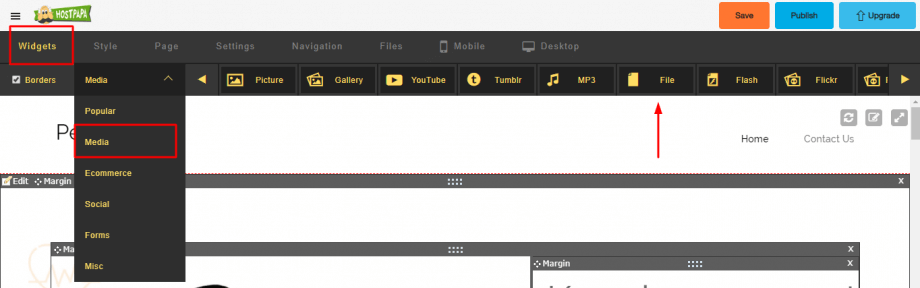
- Drag and drop a File Widget onto your page.
- A dialog box will open and you can choose to browse your computer for the file you want to upload, or select a file you have already uploaded to the File Manager.
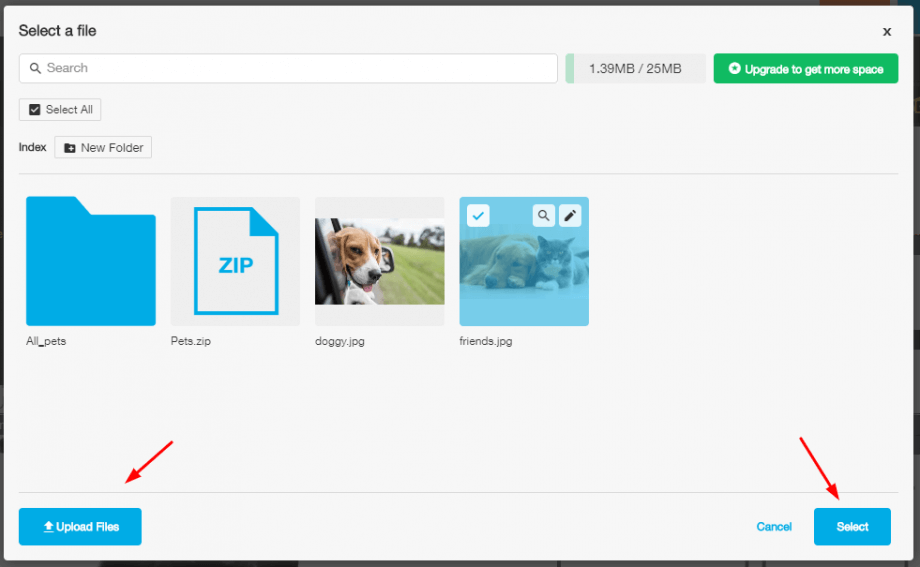
- When you click OK, a link to your file will automatically be created. To test that it’s working, save and preview your page.
- Click on Widgets > Media > File.
To change the file or set the alignment, click the Edit link on the widget (top left corner). The widget editing dialog box will open up where you can make your edits.
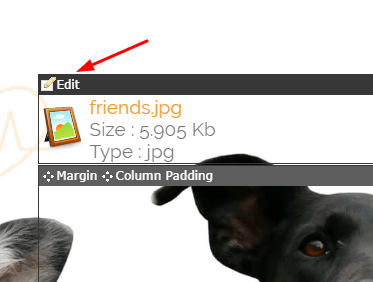
Once you have uploaded your file, visitors will be able to click on your link and download the file you have uploaded.
Hint: To download the file, right click on the link, and then select Save as from the pop-up menu (Mac users: ctrl+click).
For further questions, or if you need help, please open a support ticket from your HostPapa Dashboard. Click here to learn how to do it.
