In this article, we’ll show you how to view your Plesk web statistics.
- Access your Plesk control panel through your HostPapa Dashboard.
- Go to Statistics.
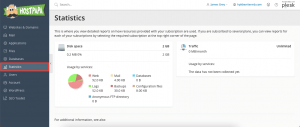
- You’ll be able to view the following statistics in charts:
The amount of disk space used by:
- Websites
- Mail accounts
- Databases
- Logs
- Backups
- Configuration files
- Anonymous FTP directory
Traffic used by:
- FTP – the total size of files transferred to and from the subscription over FTP (file transfer protocol)
- HTTP – the total amount of data transferred to and from the subscription over HTTP (retrieved by web browsers)
- POP3/IMAP – the total amount of data received by mail accounts under your domains
- SMTP – the total amount of data sent by mail accounts under your domains
- To view a report on the data transferred to and from sites over FTP, select FTP Statistics.
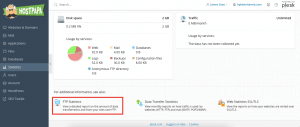
5. To view a report on the traffic used by services during a specific month, click Data Transfer Statistics and select a month.
6. To view a report on how your websites are visited over SSL/TLS, click
Your subscription could be suspended if you overuse disk space. To help you free up space, follow these steps:
- Remove unnecessary or unneeded files from the httpdocs folder
- Configure log rotation
- Delete outdated emails or configure your email to download messages from the server
- Remove backup files that are outdated
- Remove databases that are unnecessary
If you need help with Plesk, please open a support ticket from your dashboard.
